How to Get Started with the Kwantu Teacher Assistant App – A Step-by-Step Guide
Whether you’re a new teacher, a seasoned educator, or someone managing classrooms in a busy school environment, the Kwantu Teacher Assistant App is your all-in-one digital companion designed to make your teaching journey smoother and more efficient. From managing class lists to tracking learner performance, this app helps you stay organized and focused on what matters most — teaching.
Here’s a complete step-by-step guide to help you get started:
Step 1: Download the App
To begin your journey with Kwantu Teacher Assistant:
- Open the Google Play Store (for Android) or the App Store (for iOS) on your smartphone or tablet.
- In the search bar, type “Kwantu Teacher Assistant”.
- Once you see the app in the results, tap Download or Install.
- Wait for the app to finish downloading, then tap Open to launch it.
📥 Tip: Make sure you’re connected to Wi-Fi or have enough data to download the app smoothly.
Step 2: Register or Sign In
Once the app opens, you’ll be greeted with two options: Register if you’re new, or Sign In if you already have an account.
If you’re registering for the first time:
- Tap Register and enter the following details:
- Your full name
- A valid cellphone number
- The name of your school
- A secure password of your choice
- You may receive a One-Time PIN (OTP) via SMS to verify your number. Enter the OTP to confirm and complete the registration process.
If you already have an account:
- Simply tap Sign In, enter your registered phone number and password, and you’re in!
🔐 Tip: Make sure to remember your password or store it safely to avoid login issues later.
Step 3: Set Up Your Profile
Before you can start using the app’s features, it’s important to personalize your profile:
- Navigate to the Profile section or tap on Settings.
- Fill in or update key details such as:
- Your grade level(s)
- Subjects you teach
- The name of your school
🛠️ Why this matters: The app uses this information to tailor the tools and content you see — ensuring it aligns with your classroom needs.
Step 4: Add Your Learners
With your profile set up, the next step is to add your learners to the system:
- Tap on the Learners tab or go to Class List.
- You have two options:
- Manually add learners one by one by entering their names, grade, and ID numbers (if required).
- Bulk upload a class list if you have one prepared — this saves time, especially for larger classes.
🎓 Pro Tip: Keep learner information accurate and up-to-date for smooth attendance tracking and reporting.
Step 5: Track Attendance
Daily attendance is quick and hassle-free with the app:
- Each day, open the app and head over to the Attendance section.
- Select the relevant class from your list.
- Tap Present or Absent next to each learner’s name.
- You can also add reasons for absence such as:
- Sick
- Late
- Family Emergency, etc.
📅 Bonus: The app automatically saves attendance records, which can be useful for audits, parent meetings, or school reports.
Step 6: Record Assessments
Keep track of learner performance in real time:
- Tap on the Assessments tab.
- Select a subject and then choose the type of assessment (e.g., test, homework, class activity).
- Enter learner marks or scores.
- The app will automatically calculate:
- Individual averages
- Class averages
- Performance trends
📊 This feature removes the headache of manual calculations and gives you an overview of class performance at a glance.
Step 7: Generate Reports
Need reports for school submissions or to share with parents? It’s just a few taps away:
- Go to the Reports section.
- Choose the relevant term, grade, or learner.
- Generate and download detailed reports instantly.
- You can also share reports via WhatsApp, email, or print them directly.
📄 These reports are ideal for parent-teacher meetings, learner feedback, or school records.
Step 8: View Learner Analytics
The Analytics feature provides powerful insights into your learners’ academic progress:
- View individual learner trends to see who is excelling or needs help.
- Get class-level data to identify subjects where more support is needed.
- Analyze attendance patterns and performance over time.
📈 With this data at your fingertips, you can make informed decisions about lesson planning, learner support, and classroom interventions.
Step 9: Use Support Tools
Need help or want to learn more about how to use the app?
- Head over to the Support section.
- Access helpful resources including:
- Step-by-step guides
- Video tutorials
- FAQs
- If you’re stuck, you can also contact the Kwantu support team directly through the app for assistance.
🆘 You’re never alone — help is always just a tap away!
✅ You’re All Set!
And that’s it — you’re now ready to use the Kwantu Teacher Assistant App with confidence.
From tracking attendance and assessments to generating reports and analyzing learner progress, this app is built to make your job easier and your teaching more effective. No more juggling paper records or losing precious teaching time.
🚀 Download it today, set up your profile, and experience the future of classroom management!
✨ I’m a Google AdSense Publisher, Job Sharist, Content Creator, and Digital Marketer.
I specialize in sharing career opportunities, building engaging content, and driving traffic through smart digital strategies. My passion is helping people discover new opportunities while growing brands through online visibility and marketing.

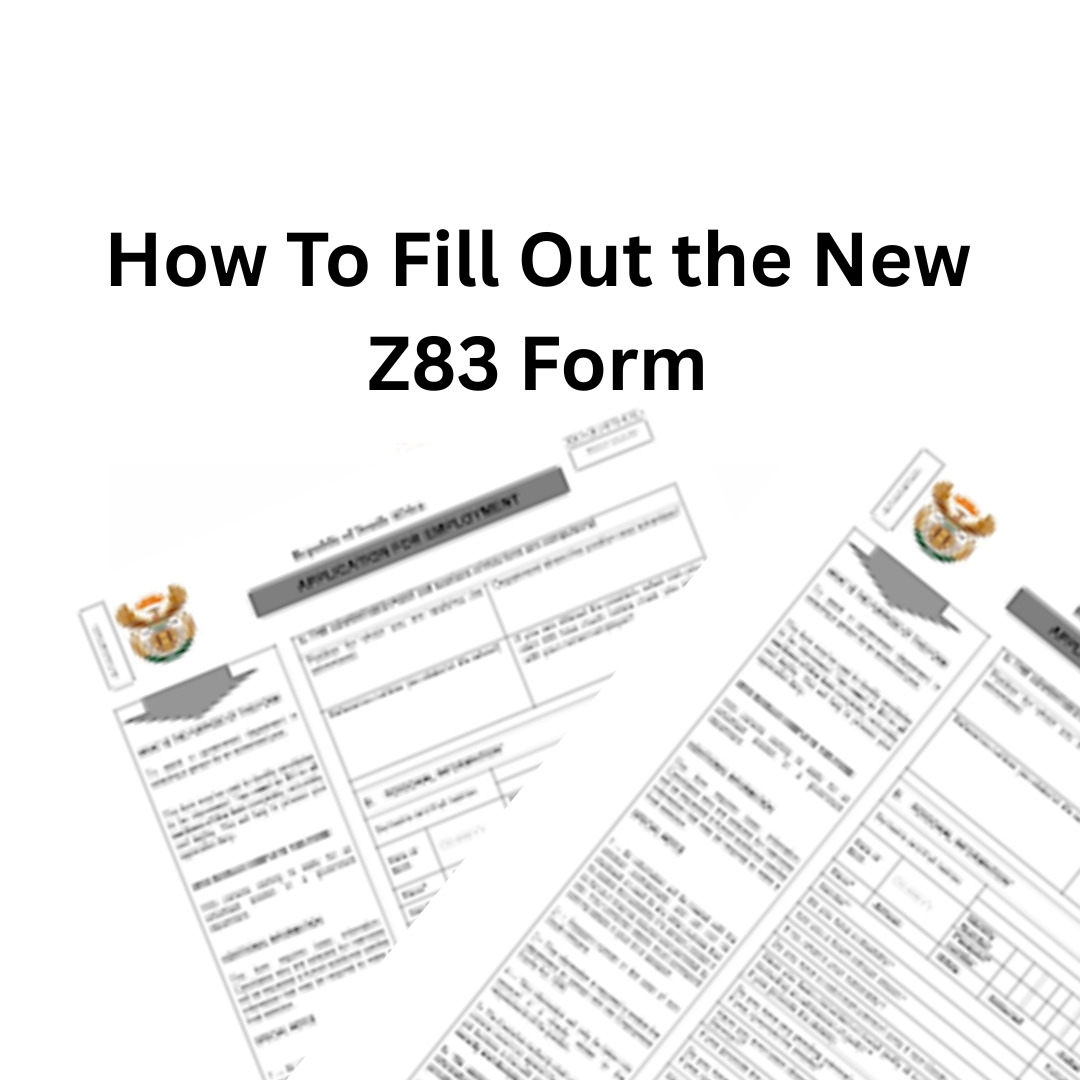
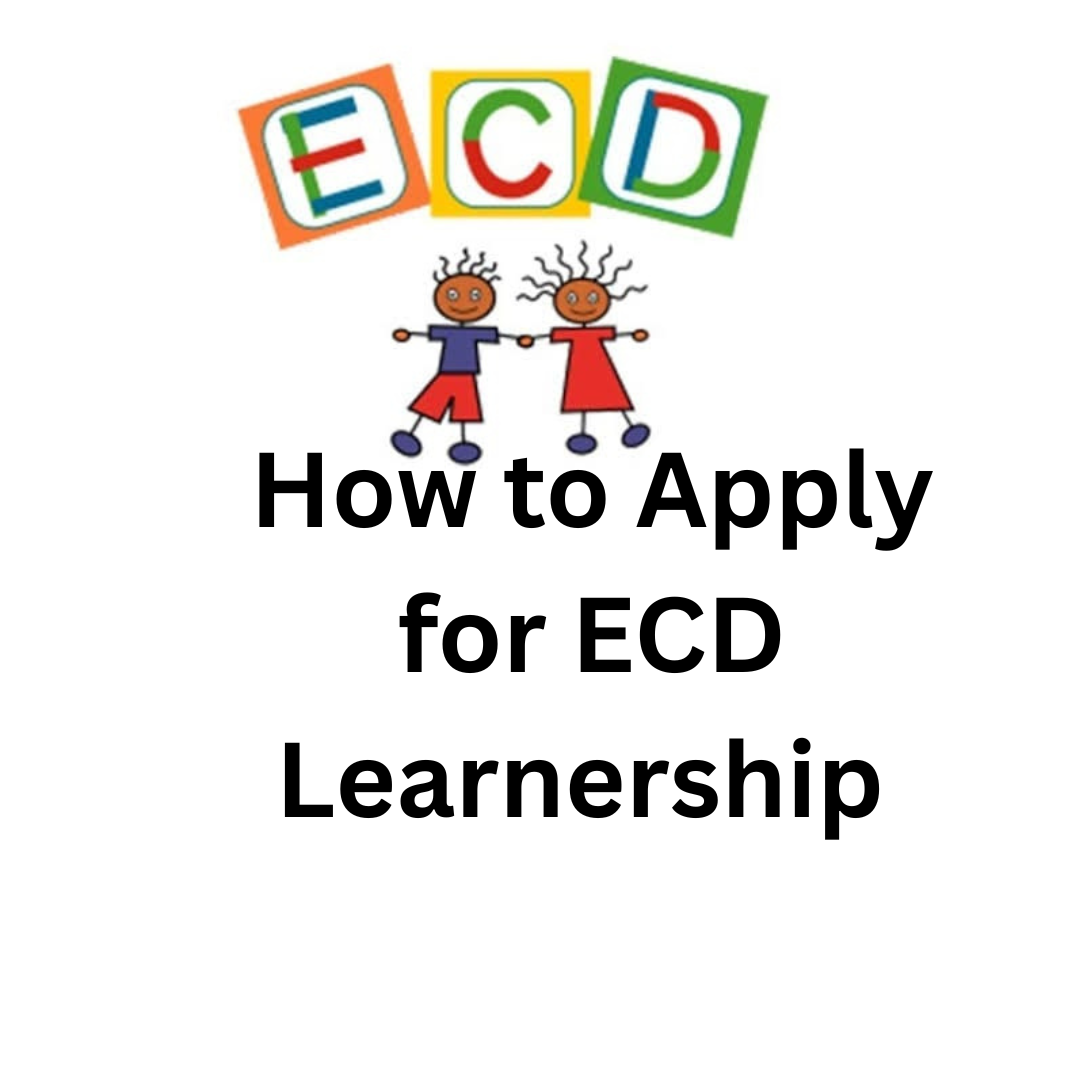


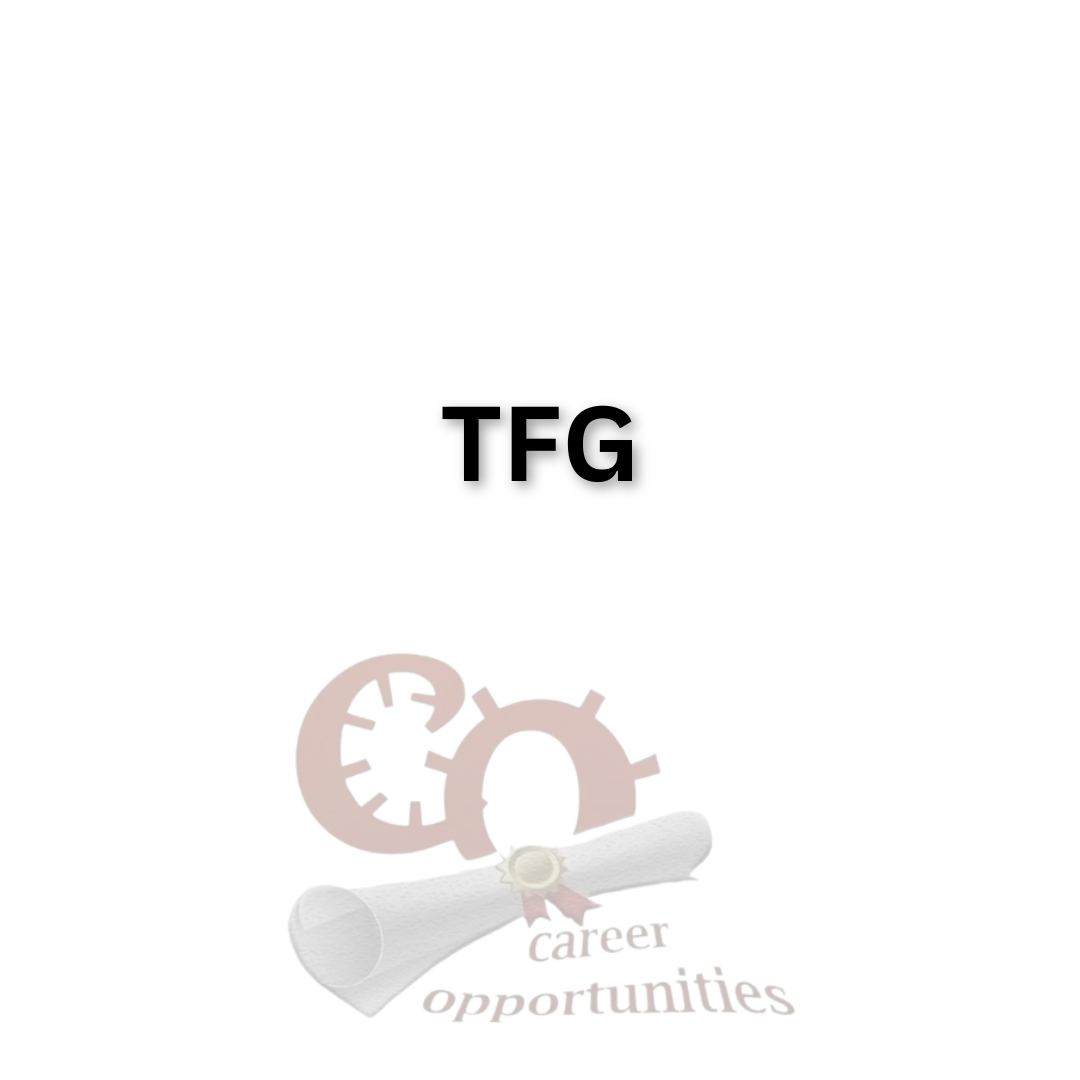
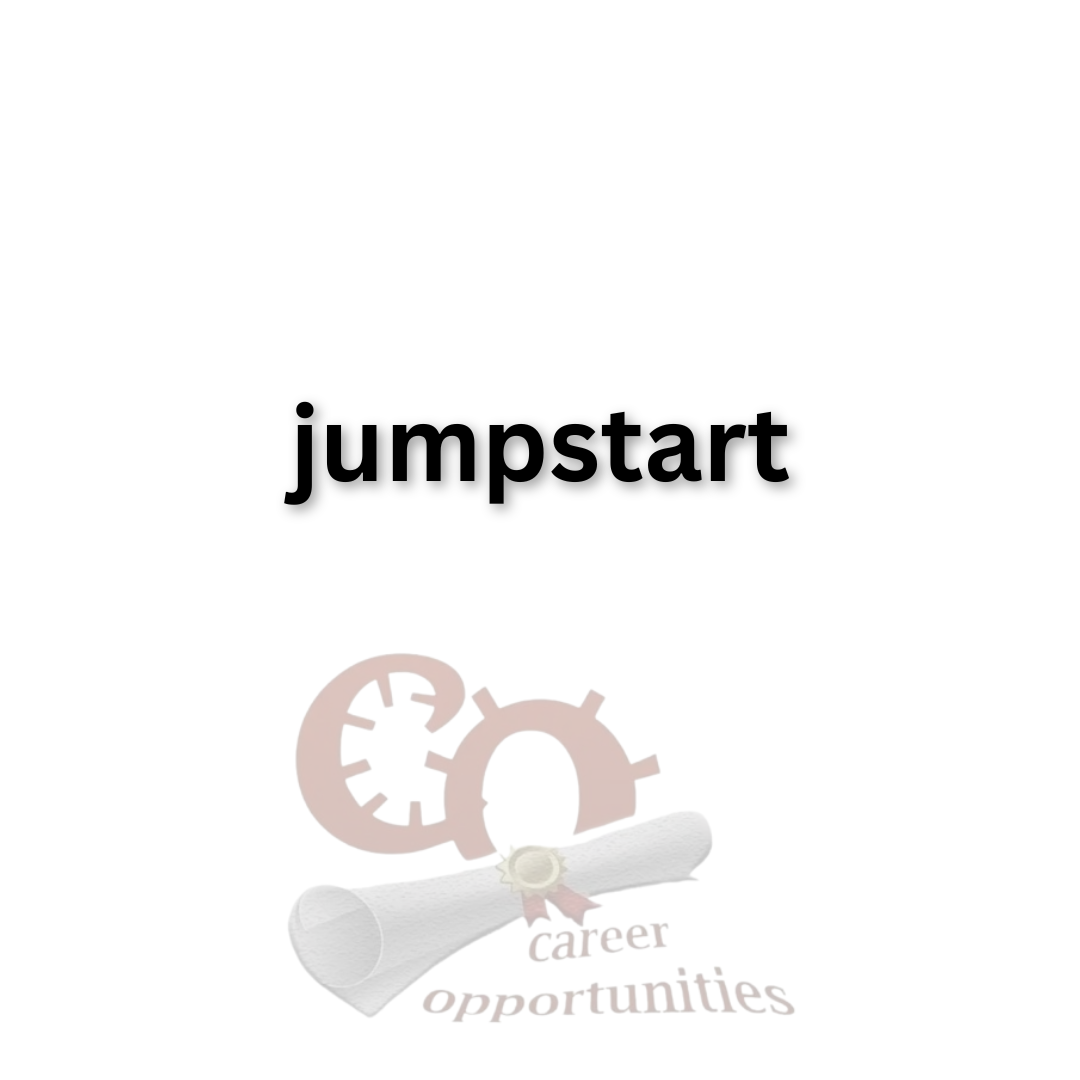




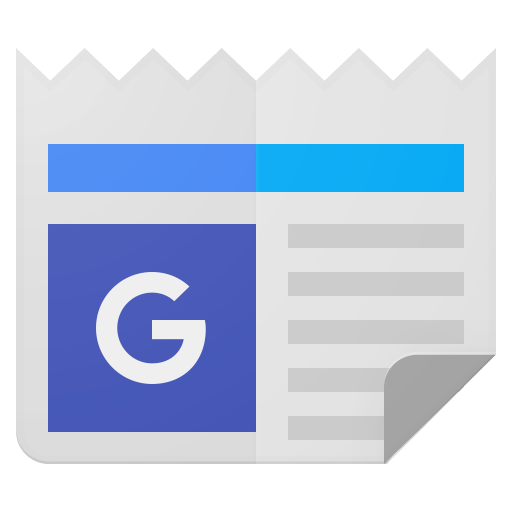 Follow us on Google News
Follow us on Google News